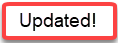 Customer Statements Simple
Customer Statements Simple
Select Simple Customer Statements to create statements that contain summary information of customer account activity for the period selected. Simple Statements may Include Invoice Aging and available Prepaid balances. If enabled in Merchant Ag FIN, the statement will detail all settlement methods used for transactions in addition to Accounts Receivable. See Show Split Settlements on Statement for more information.
| Access |
| Grant permission to User Profiles in Access User Profiles > select a User Profile > Security > Accounts Receivable > Documents > Customer Statements Simple |
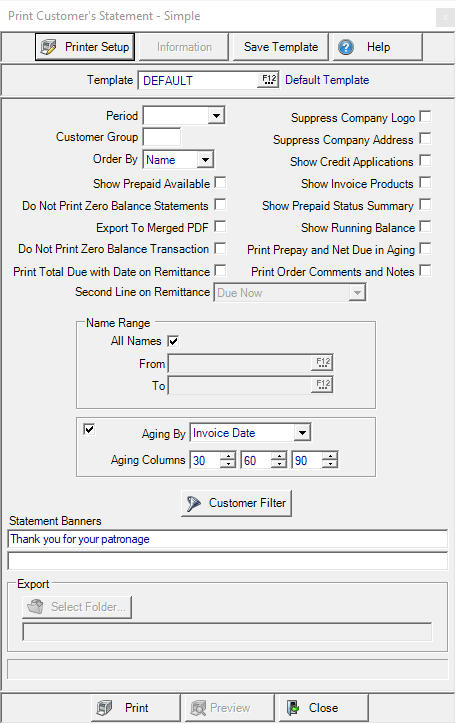
Use the drop down list in Period to select the current or previous period.
Enter any Customer Group that's found in AR > Access Customers > Info > Settings.
Order By- Select the order the statements will print.
- Name
- Zip Code
Show Prepaid Available can be selected to include any available prepaid balances.
Choose Do Not Print Zero Balance Statements to exclude printing statements for any account with no Accounts Receivable balance.
Export to Merged PDF provides the ability to specify a file path the PDF’s will reside using the Export section below.
Do Not Print Zero Balance Transaction prevents any invoice with a zero balance from printing on the statement.
When the previous Period is selected, the Hide Due Now Total can be selected to remove the line item for Due Now on the statement.  Beginning with Merchant Ag version 4.7.6.170, the Hide Due Now Total has been replaced with Print Total Due with Date on Remittance.
Beginning with Merchant Ag version 4.7.6.170, the Hide Due Now Total has been replaced with Print Total Due with Date on Remittance.
 When creating Customer Statements Simple for the previous period, the Second Line on Remittance field is active. Use the drop down list to choose
When creating Customer Statements Simple for the previous period, the Second Line on Remittance field is active. Use the drop down list to choose
-
Due Now
-
None
-
Total Due by Terms Date. This calculation is based on what the customer owes through their normal terms date. E.g. if customer terms is set to the 15th of the next month, when printing an April statement this line would be the total of all Accounts Receivable transactiouns due May 15 or earlier.
Suppress Company Logo will not print the Company Logo
Suppress Company Address will not print the Company Address
Select Show Credit Applications to include a comma delimited list of all Invoices a credit was applied against.
|
On statements, only Credit Applications for the period selected print on the statement. When Do Not Print Zero Balance Transactions and Show Credit Applications are checked, the statement will show Credits that have a zero balance and will include the applications that were made from that credit during the statement time period. |
Show Invoice Products, when selected includes the Item ID and Description, Quantity, Stocking Unit of Measure, Unit Price and Extended Price. This option also turns the main invoice line bold.
Show Prepaid Status Summary prints a sub-report including the Prepaid ID and remaining Balance of any Open Prepaid with a balance
If the option to Show Running Balance is selected, the following columns will be removed from the statement and the Balance column will be re-named Unpaid.
|
|
|
|
|
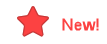 Select Print Order Comments and Notes to include comments and note from Orders and Batches. Order Comments for Direct Orders will only appear if All Documents is selected.
Select Print Order Comments and Notes to include comments and note from Orders and Batches. Order Comments for Direct Orders will only appear if All Documents is selected.
In the Name Range section, select which customers to create Simple Statements
- All Names - Include all customers, all names.
- From - Select a starting customer account.
- To - Select an ending customer account.
Use the drop down list in the Aging By field and choose Invoice Date or Due Date. The Aging section on statements will be updated with Aging by Due Date if selected.
The Aging columnsfor the account balance defaults to 30, 60, 90. Click into the fields or use the scroll buttons to edit these fields.
See Customer Filter to select and provide additional customer criteria to print statements for customers who meet those selections.
Use Statement Banners to enter any statement banners in these 70 character alpha-numeric fields.
The Export section is active if Export to Merged PDF is selected. Use the Select Folder button to choose where the merged PDFs will be saved.
Preview is available if one Name has been selected in the Name Range field.
Select Preview to view the report onscreen.
Select Print to send the report directly to the default printer.